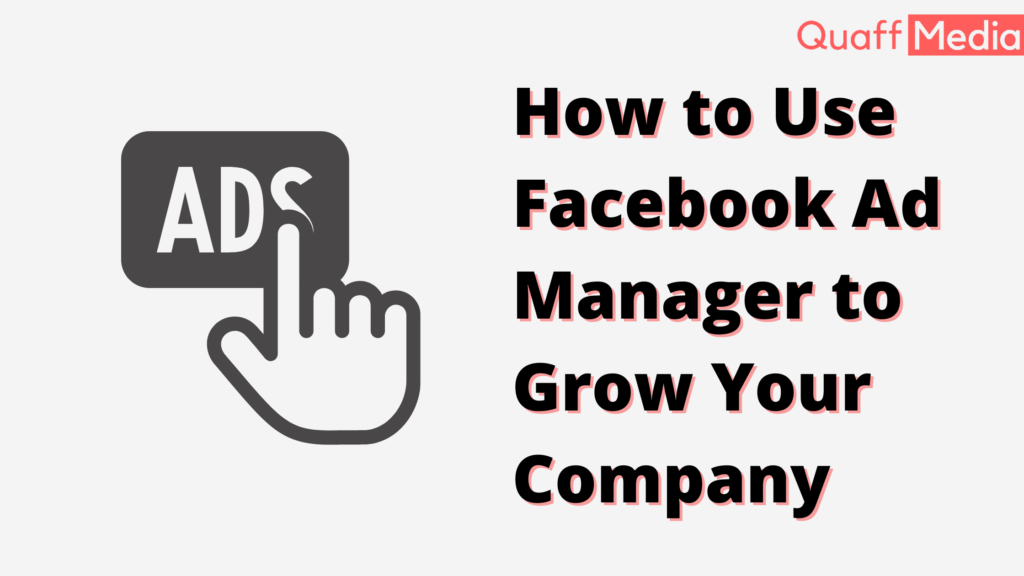What exactly is an Ads Manager?
Advertising Manager is the place to start whether you want to run ads on Facebook, Instagram, Messenger, or Audience Network. It’s a one-stop shop for producing advertising, scheduling when and where they’ll appear, and measuring how well your campaigns are doing.
You can monitor your campaign while on the road with the Ads Manager app for iOS and Android. Click To TweetYou’ll be able to create and modify commercials, analyze their success, and manage ad budgets and schedules from wherever you are.
Concerning ad creation with Ads Manager
Facebook Advertising Manager is a centralized ad creation platform for creating and publishing ads to Facebook, Instagram, Messenger, and Audience Network.
The ad creation procedure is divided into three stages:
Campaign: This is where you choose your campaign’s ad aim or overall goal.
Ad set level: This is where you specify the audience you want to reach, select your ad locations, establish a budget, and create a timetable.
Presentation: This is where you will design the actual advertising. You may customize your ad by selecting a format, uploading photos and video, and adding text, links, and other elements.
To create advertising in Ads Manager, follow these steps:
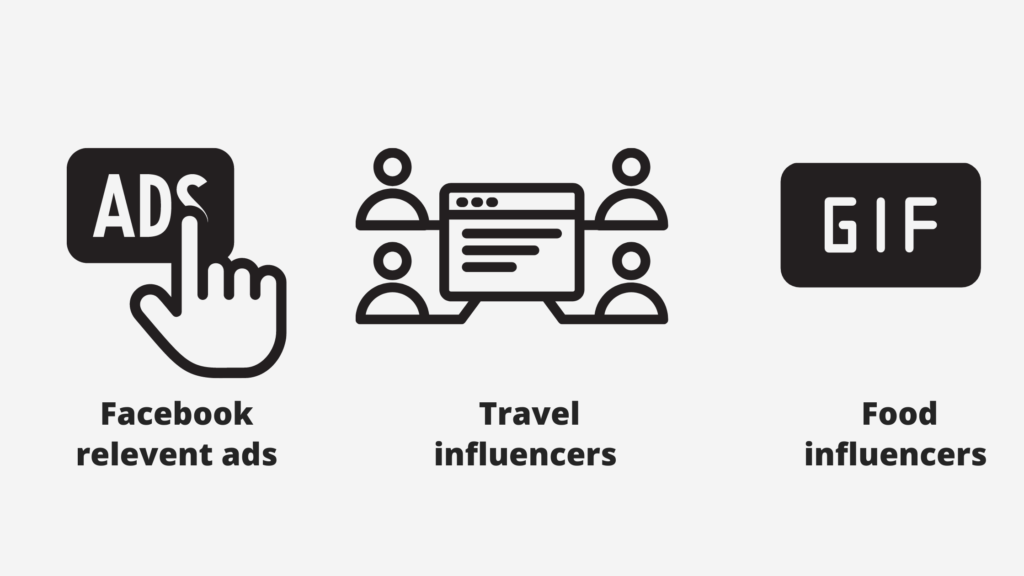
Create your campaign as follows:
Select Create from the main table in Ads Manager to open the Create a campaign window. In this box, you’ll configure the fundamentals of your new campaign, ad set, and ad. You may also develop new campaigns, ad packs, or adverts by reusing current ones.
Fine-tune your settings:
To go to the editing window, click Continue. This window will open in an enlarged view by default, but you may choose to shrink it. You’ll select a campaign aim, audience, location, and ad format in the editing box.
Save as draught or publish:
When you are finished, choose to Publish or Close to save your document.
For example, if this is your first time creating an ad for your company in Ads Manager, you may select the Brand Awareness aim. This goal will assist generate interest in your products or services. To begin, click the Create button. In the Create a campaign window, you may select some basic campaigns. To access the editing window, click Continue.
You’ll advance to the ad set stage, where you’ll specify your audience’s attributes based on your understanding of your consumer base. To go to the ad level, click Next.
Budgets for campaigns and ad sets
With campaign budget optimization (CBO), you may establish an overall budget for your campaign or specific budgets for your ad sets.
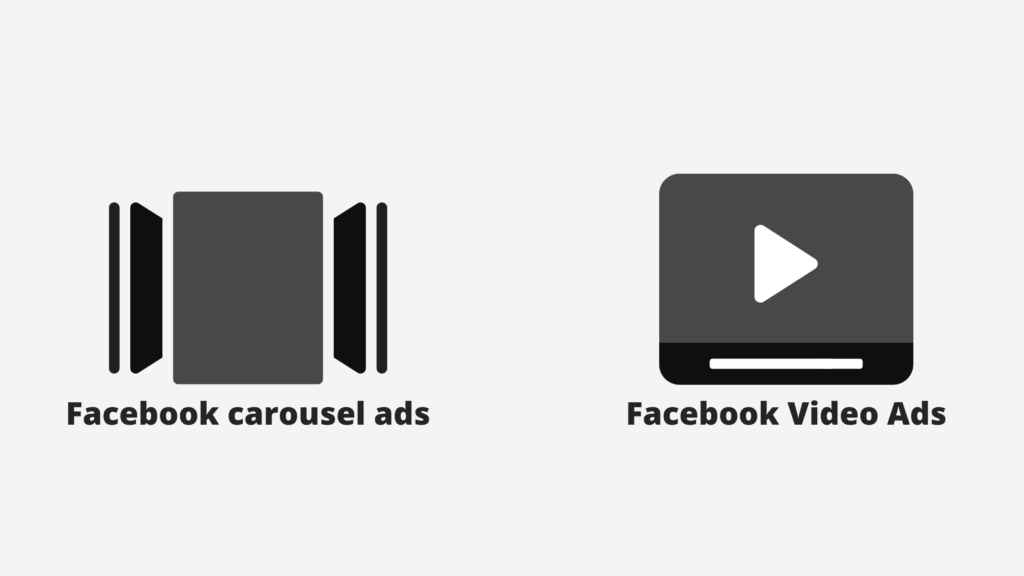
Campaign budgets:
Campaign budget optimization is used in all campaign budgets. This allows you to create a single campaign budget that is distributed in real-time to ad sets with the best prospects. Campaign budgets can help to streamline campaign setup and decrease the number of budgets that are managed manually. They help you get the most out of your campaign at the lowest possible cost, and they work best if you’re flexible with how your money is allocated among ad sets.
Budgets for each day and budgets for the rest of one's life
You may pick whether your campaign or ad set budget applies to each day of the campaign or ad set.
Daily budgets:
The amount you wish to spend on an ad set or campaign daily. Daily budgets do not have a strict limit. They can be effective if you want to spend around the same amount every day to generate consistent daily outcomes for your campaign or ad package.
Lifetime budgets:
The total amount you’re willing to pay throughout your campaign or ad sets lifespan. Budgets for a lifetime are a hard cap, not an average. They can be beneficial if you don’t want to spend more than a specific amount, and they operate well.
Conclusion
Using reporting tools, you can see if your advertising is achieving its intended aim. By observing patterns over time, you may find areas to enhance the success of your campaigns, such as your image, budget, or audience. Edit your budget, audience, placement choices, and creativity, as well as several advertisements at the same time. At any time, you may pause, duplicate, or relaunch your ad campaigns.